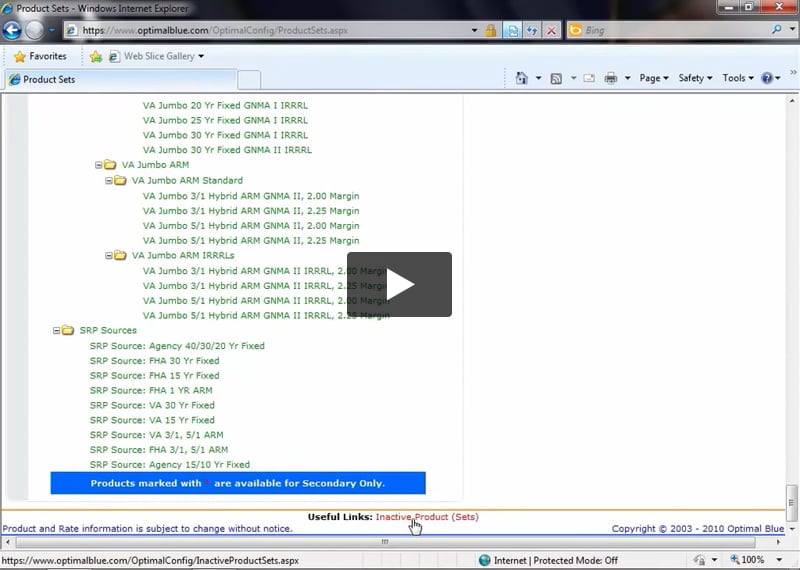Optimal Blue gives you the ability to activate and deactivate products from the investor product tree in your system.
Deactivate Products
Deactivating products from your product tree will remove them from originator search results and Secondary Best Execution results.
-
Select an investor from the investor list.
-
Click the Manage Products option in the Activity Selection menu.
-
Select the appropriate product or product set that you would like to deactivate.
-
Click the Deactivate Products option in the Activity Selection menu.
-
When you deactivate a product a confirmation box displays. Click OK to deactivate the product.
NOTE: You can view deactivated products by clicking the Inactive Product (Sets) link at the bottom of the product page.
Once a product has been deactivated, you can reactivate at any time.
- Select an investor from the investor list.
-
Click the Manage Products option in the Activity Selection menu.
- Scroll to the bottom of the product page.
-
Click the Inactive Product (Sets) link.
-
Click the
button to reactivate the product.
The reactivated product appears on the product page in brown to indicate that it has not been rolled out. For information on how to roll out this product, see the “How to Roll Out Products” guide.
NOTE: If the reactivated product does not appear in your product tree, the products parent is still deactivated. You must reactivate the parent in order for the product to display in the product tree.