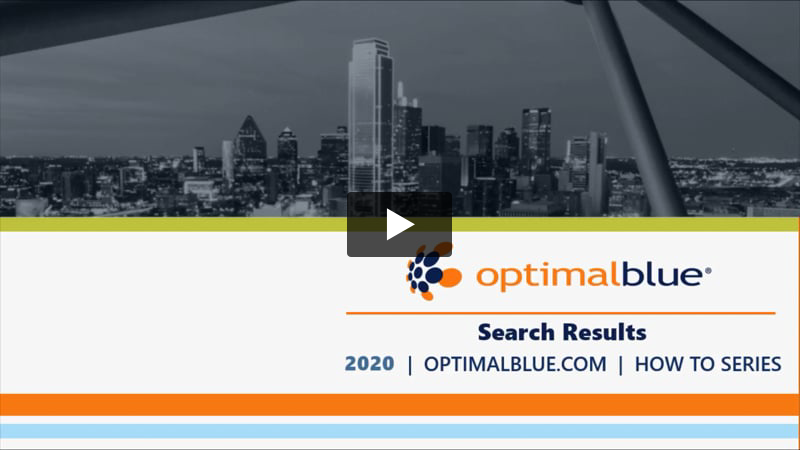This article describes how to understand the information provided in the search results, including how to view pricing, compare products, update search criteria, and view investor guidelines and overlays.
For additional information download the Loan Originator User Guide. Clients who are integrated with an LOS should refer to the guide provided in the LOS Integrations category for their respective system.
This video describes the product search results screen:
Analyze Search Results
Your administrator can configure tabs for you to review product search results. You can use one or more of the search tabs to determine which product best meets your customer’s needs. This section describes the Full Product Listing tab in the origination style, which displays fee information for each product by lock period.
The Full product listing tab displays the eligible, ineligible, and unavailable products, based on the search criteria that you entered when you started the loan. To display the entire pricing grid (including adjustments), click the Product Name or the Show link. To collapse the pricing grid, click the Hide link.
- Eligible – The products listed in this section meet eligibility requirements. The products display under a green header and are ranked by best rate, closest to par on a 30-day lock period.

All pricing is fully adjusted to include the adjustments detailed below the grid.
Selecting the link for the APR will display a dialogue box summarizing the loan information and payment schedule.

The Prepaid Finance Charges will incorporate the financed portion of the Upfront MIP, VA Funding Fee, USDA Guarantee Fee, or PMI, as well as any fees configured in Optimal Blue that are marked to be included in the APR.
Once you have selected a product, you can select a different lock period by choosing a new value from the View Pricing for lock period area above the pricing grid.

- Unavailable Product – Cannot Determine Eligibility – The system cannot determine eligibility based on our search criteria. These products display under a yellow header. To identify why eligibility cannot be determined, click the product name or the Show link. The reasons display below the product in the Reasons Eligibility cannot be Determined section.
- Ineligible Product – The products listed in this section display under a red header and have eligibility requirements that are not being met by this loan file. To identify why a product is disqualified, click the product name or the Show link. The disqualifiers display below the product in the Disqualifiers field.

Update Search Criteria
If you need to update the search criteria with missing elements, you can perform one of the following tasks.
Method 1
Make quick modifications by entering or changing values in the fields at the top of the result list, and click Re-Submit.

Method 2
-
To modify a parameter not available on this list, click the Product Search one-touch icon located beneath the loan status bar.
-
Enter the additional parameters (for example, the DTI Ratio).
-
Click Submit.
Review Guideline Documents
If available, perform the following to access the complete investor underwriting guidelines for a specific product.
-
Hover the mouse over the Guideline Documents icon in the Links column, and select the appropriate document from the list.

-
Review the Guidelines that apply to the investor.