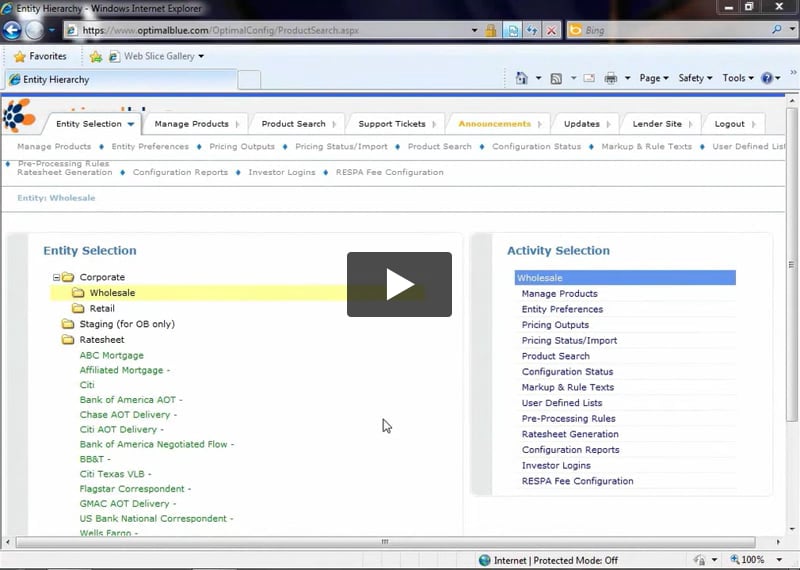Optimal Blue allows you to turn off investor names by business channel so that you can create a private label product. You can change how the investor names display to your users in the search results. Use this document to hide and/or rename investors in Optimal Blue.
Hide and Rename Investors User Guide
Video Demonstration – How to Rename Investors:
Video Demonstration – How to Hide Investor Name
Hide Investor Names
Optimal Blue allows you to turn off investor names by business channel so that you can create a private label product. For example, you may want to display your investor names to your retail division but only display the product name to your wholesale division.
- Select a business channel from the Entity Selection tab in the configuration site.

NOTE: Business channels are listed in black. Investors are listed in green.
- Click the Entity Preferences option in the Activity Selection menu.

- Deselect Display Investor Names in Pass-through Searches option in the Product Search section of the screen to remove investor names for searches run by users in the selected entity.

- Click the Update button.
Rename Investors
- Select an investor from the Entity Selection tab in the configuration site.
- Click the Entity Preferences option in the Activity Selection menu.
- Rename the investor in the Entity Name field.

NOTE: Optimal Blue strongly recommends that you enter the true investor name in the Entity Description field. You can display that investor name on the configuration site by checking the Display entity description with name in hierarchy list (configuration site only) checkbox.
-
Click the Update button.