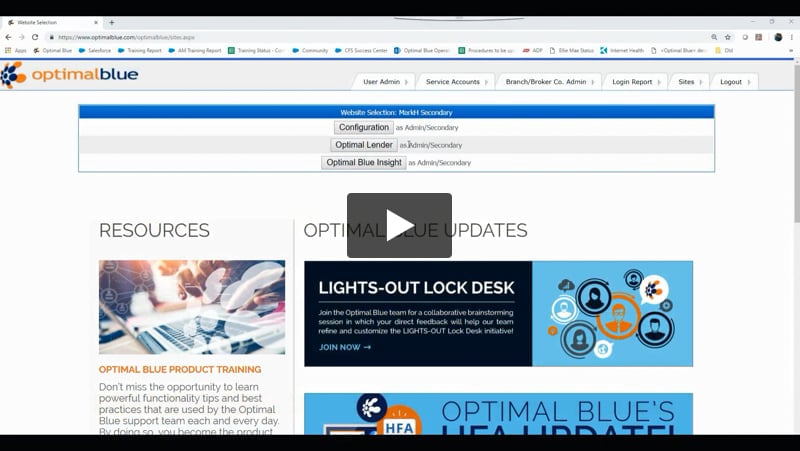This article explains how to set a temporary markup by pricing output within each investor product tree. This markup will be removed at the time of investor reprice.
Creating a Temporary Markup
Optimal Blue allows you to set temporary markups by business channel for each investor’s products/product sets. The system deletes the temporary markups when the investor updates pricing for the product(s).
-
From the Entity Selection tab in the configuration site, choose the investor for which you want to create a temporary markup.
-
Select the Manage Products option in the Activity Selection menu.
-
Select the appropriate product set or subset to which you want to apply the markup. For example, you can apply the markup to all conforming fixed products.
-
Select the Markups (New) option in the Activity Selection menu.
-
Add a new markup up clicking the Add New Markup button, or edit an existing markup by clicking the hourglass icon next to the markup that you want to edit.

-
Complete the markup details:

-
Markup Value – Apply a markup value in dollars and/or percentage amount.
When applying markup values, positive values (for both dollar and percentage) are markups, negative values are subsidies.
-
Calculated caps – If needed, apply a minimum and maximum calculated cap in dollar amount.
-
Markup Level – If the markup needs to be labeled in a particular way, you can choose your markup level from this drop-down.
-
Pricing Output – Choose the pricing output to which you want to apply this markup.
-
Mid-Day Change – Check the Delete When Pricing Updates checkbox. The system deletes this markup when pricing updates.
-
Apply to Secondary – This option does not apply to temporary markups.
- Click Update.
The Mid-Day column in the Markups overview area indicates “Yes” for temporary markups.

NOTE: Make sure that you associate the pricing output applied to this markup to the appropriate business channel on the Pricing Outputs screen (Entity Selection > Pricing Outputs).