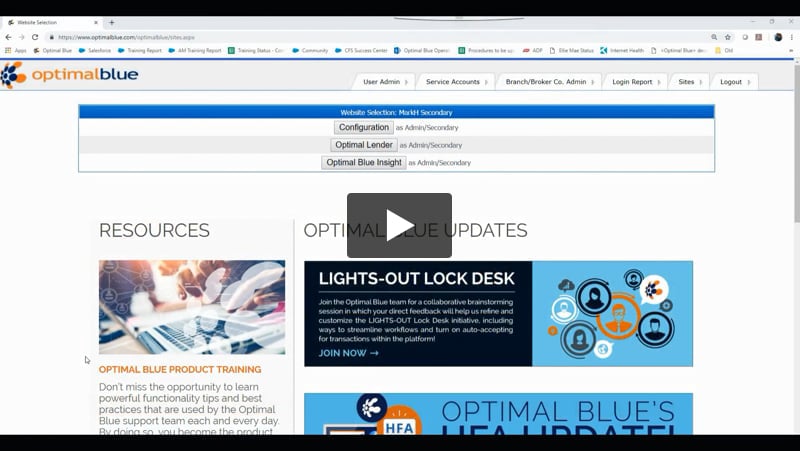This article explains how to configure a markup on the pricing output within an investor product tree. These markups can be specific to an investor and a business channel.
Investor Specific Markups User Guide
-
From the Entity Selection tab in the configuration site, choose the investor for which you want to apply a specific markup.
-
Choose Manage Products option from the activity selection menu on the right.
-
Choose the appropriate product set or product you want to place the specific markup.
-
Choose the Markups (New) activity on the right.
-
Click the Add New Markup button.

-
Fill in the markup details

- Markup Value – Apply a markup value in dollars and/or percentage amount. Applying values in both fields adds them together.
NOTE: When applying markup values, positive values (for both dollar and percentage) are markups, negative values are subsidies.
- Calculated caps – Apply a minimum and maximum calculated cap in dollar amount.
- Markup Level – Choose a markup level from the drop-down menu if your markups are labeled specifically.
- Pricing Output – Choose which business channel you want this markup to apply to.
- Mid-Day Change – You can choose to delete this markup when pricing updates. (This option is how to apply a temporary markup.)
- Apply to Secondary – You can choose to include this markup value in secondary best-ex (This option can be used for an investor incentive that will be included in secondary best-ex pricing).
-
Click Update.
-
Any markups you apply at a higher level in the hierarchy will appear in the markup section. The markup that you just applied is available to view/edit at any time.
-
After applying or changing any markups, Release Updates to Production from the Entity selection tab. For information about selective updates to production, see the Selective Release to Production User Guide.