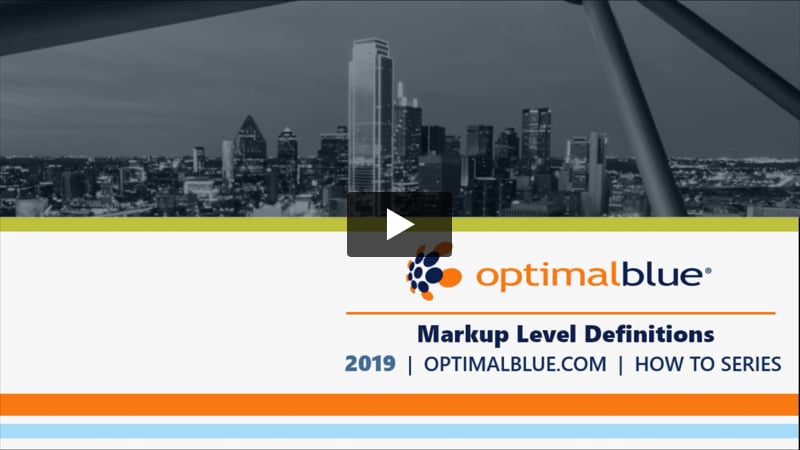This user guide describes how to apply different categories for different levels of markups. Level definitions are important for reporting, integration and accounting purposes. If you configure more than one markup for the same level, the markups will be grouped together by level for display in reports as well as the pricing trace.
Markup Level Definitions User Guide
This video explains how to apply different categories for different levels of markups.
The following steps describe how to apply different labels for different levels of markups. Level definitions are important for reporting and integration purposes. If you configure more than one markup for the same level, the markups will be grouped by level for display in reports as well as the pricing trace.
Markup Level Definitions
-
From the Configuration site, choose the Markup Level Definitions and Caps option in the Activity Selection menu.
-
To label a markup level, enter the label that you want to use in the Markup Custom Name field. (For example, Corporate Overhead, Corporate Profit, Branch Profit, etc.)

-
If you need to report the markup as gain, check the Report Markup as gain checkbox for the markup. This checkbox only applies to customers using the Secondary Services platform.
-
Click the Update Labels button.
-
After you have tested the markups, release the changes to production by clicking the Release Selected Updates to Production option on the Activity Selection menu on the Entity Selection screen. For information about releasing only selected changes, see the Selective Release to Production User Guide.