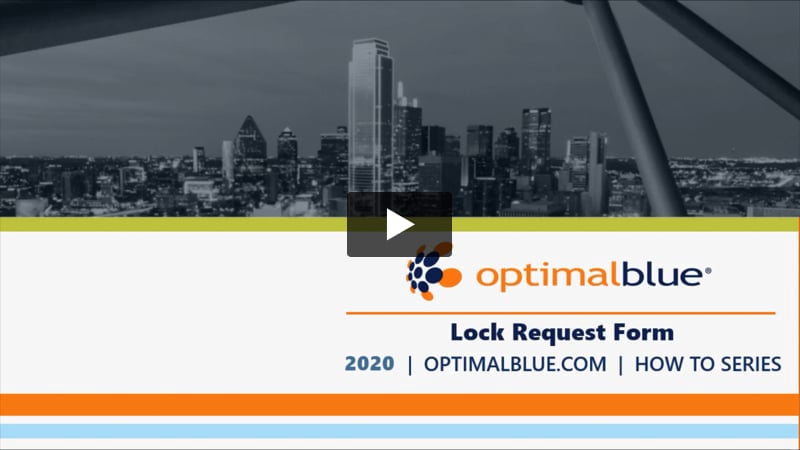This article describes how loan originators request a lock in Optimal Blue. Before you begin, complete the Select Product and Pricing procedure. For additional information download the Loan Originator User Guide. Clients who are integrated with an LOS should refer to the guide provided in the LOS Integrations category for their respective system.
This video describes the lock request form:
Before you can request a rate lock on a borrower file, you must make sure that all required fields (marked with a red dot) have been completed. When you select a product and pricing to lock, you will be directed to the lock form and prompted to enter data into any fields not completed on the original search.

The selected First Lien Information is displayed on the form, followed by the Final Price Grid and Fee Details sections.


- From the Lock Form, click the Request Lock button.
- The system automatically notifies the secondary lock desk of the request. The loan status changes to “Lock Pending”.

- Once the secondary user accepts or rejects the lock request, the system sends a confirmation email. The loan status changes in the system to reflect the loan status “Locked” or “Denied”.