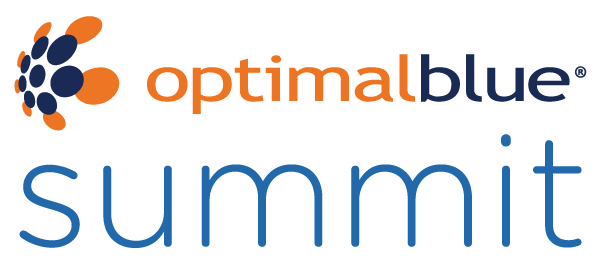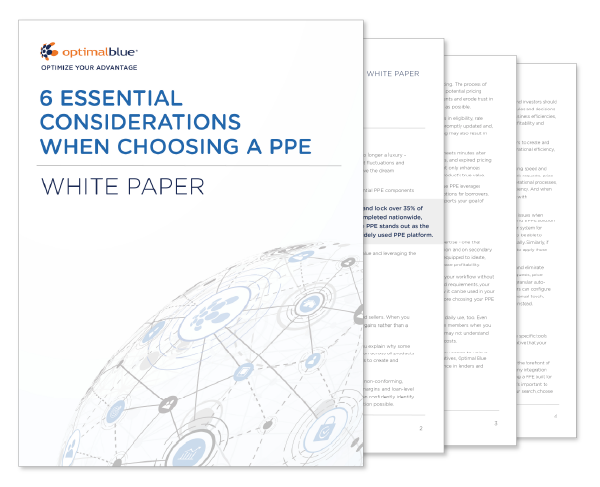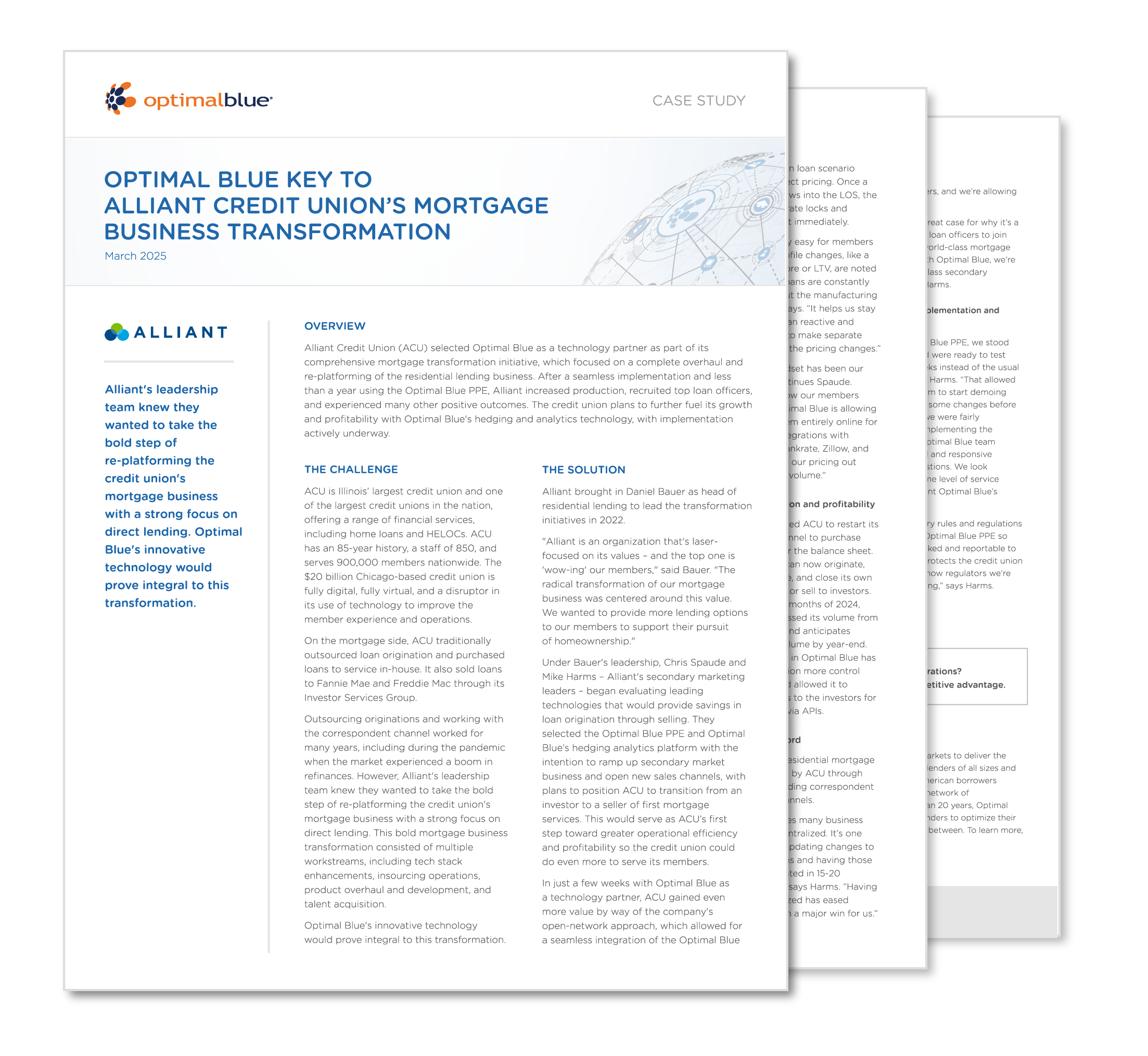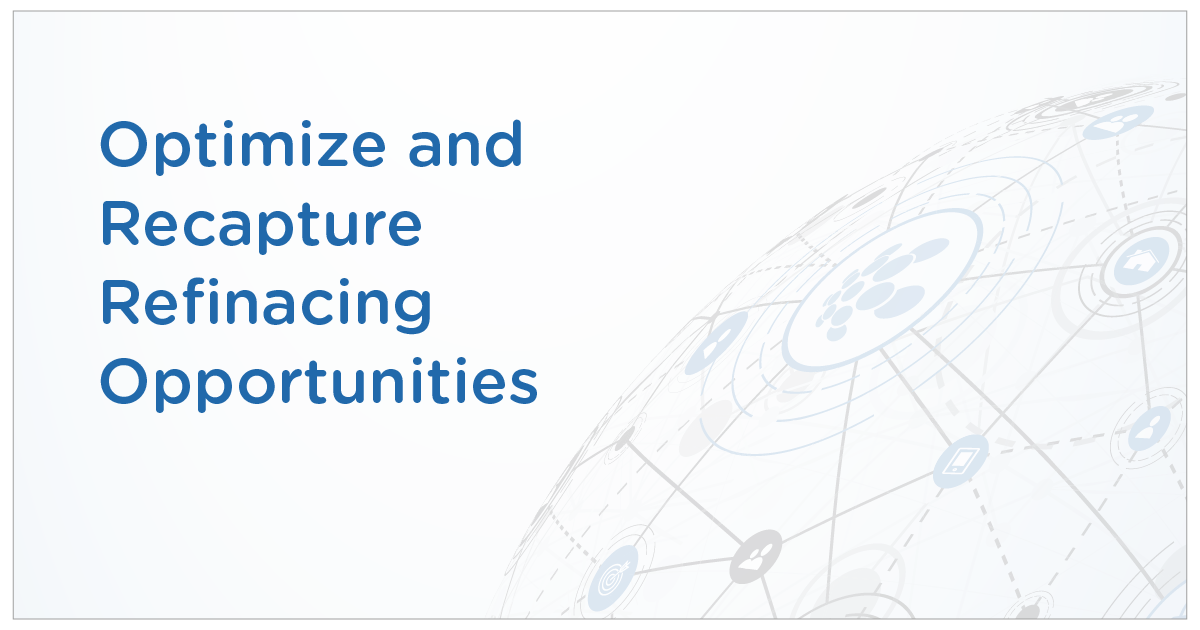Secondary Marketing
Product & Pricing for Mortgage LendersEnterprise PPE for pricing, locking, and margin managementLoansifterTurnkey PPE for pricing and borrower engagementCompassedgeComprehensive hedging and loan trading functionality in one, user-friendly platformCompasspoint℠Improve profitability with a framework and tools that address mortgage-related enterprise riskHedge AnalyticsManage pipeline positions and mitigate interest rate riskLoan TradingInteractive trading environment for buyers and sellers of loansMSR Platform℠Offering a suite of tiered products tailored to meet your needs
Investor Management
Originator Data
Enterprise AnalyticsInteractive analysis of volume, locks, and change requestsEnterprise Data LicenseRaw data access and export of enterprise data and analyticsCompetitive AnalyticsInteractive competitive benchmarking analysis of performanceCompetitive Data LicenseRaw Data access to export and ingest competitive data into internal systems to maximize performance and profitabilityOriginator Pricing InsightCompetitive pricing comparison by volume, MSA, and moreCapture℠ Lead Analytics PlatformComprehensive solution to help increase production and recapture business
Investor Data
Market Data
Market AnalyticsInteractive analysis of industry performance and trendsMarket Data LicenseRaw data access and export of market data and analyticsMortgage Market Indices – OBMMIThe most comprehensive and accurate daily rate indices30-Year Fixed Rate Conforming IndexIOSCO Principles for Financial Benchmarks
Media & News Center
Press ReleasesRead our recent announcementsNews CoverageWhat media and industry influencers are saying about Optimal BlueDaily Market BriefingTimely visibility into mortgage trends and rate activityMarket AdvantageMonthly mortgage data report and podcast providing early insight into U.S. mortgage trends
Thought Leadership
Secondary Marketing
Product & Pricing for Mortgage LendersLoansifterCompassedgeCompasspoint℠Hedge AnalyticsLoan TradingMSR Platform℠Compliance Automation
Social Media Compliance